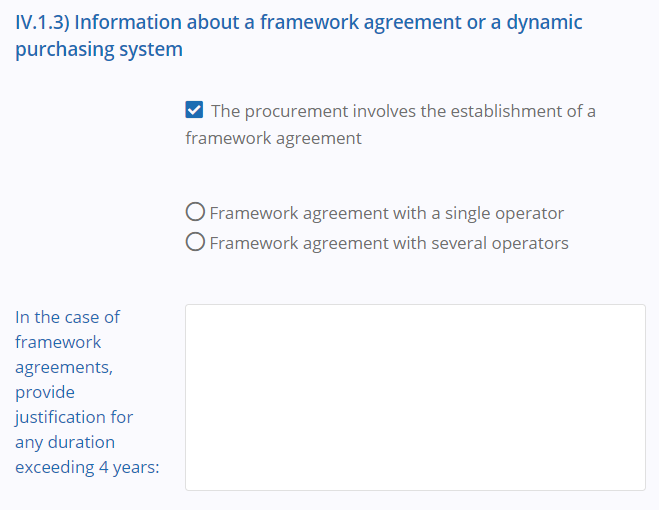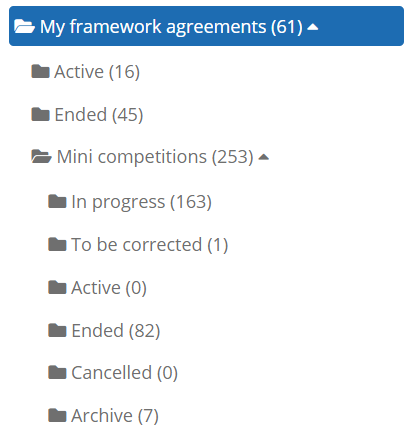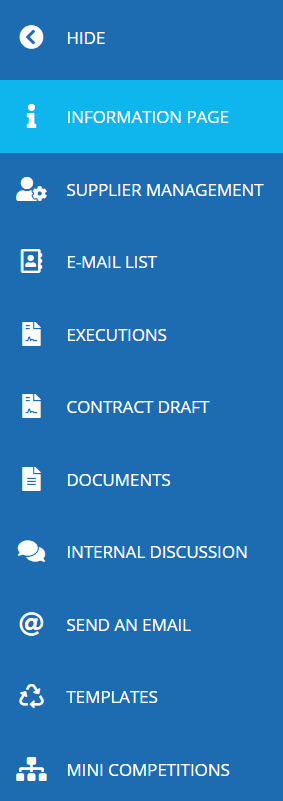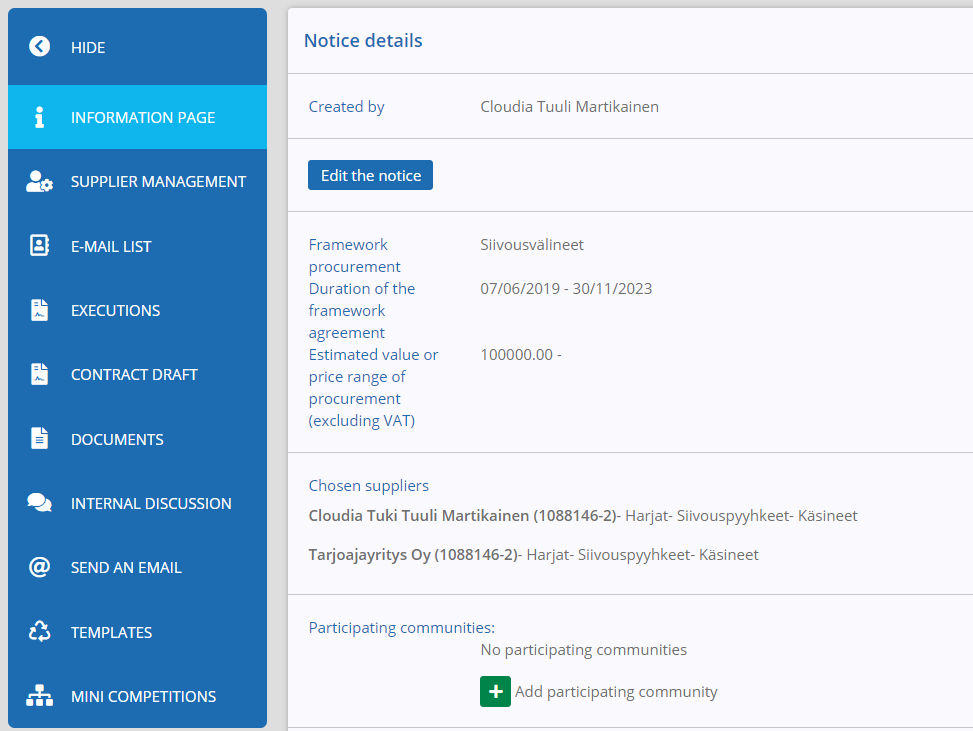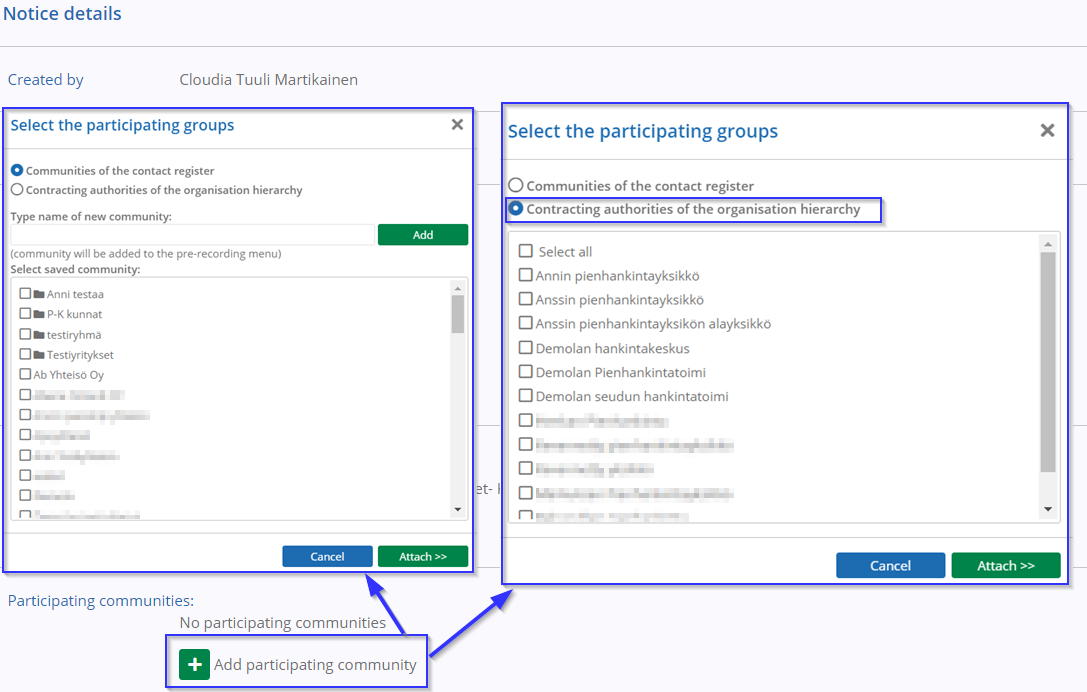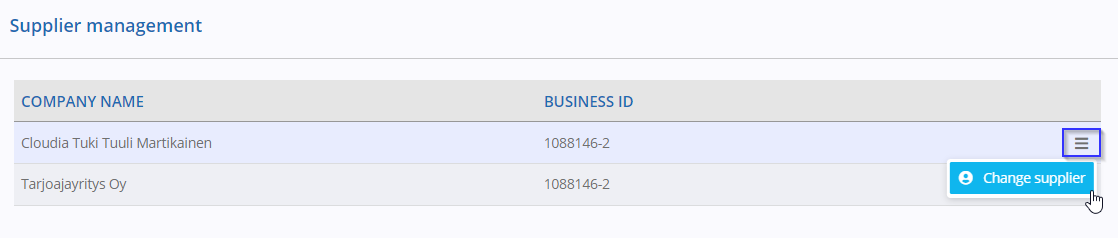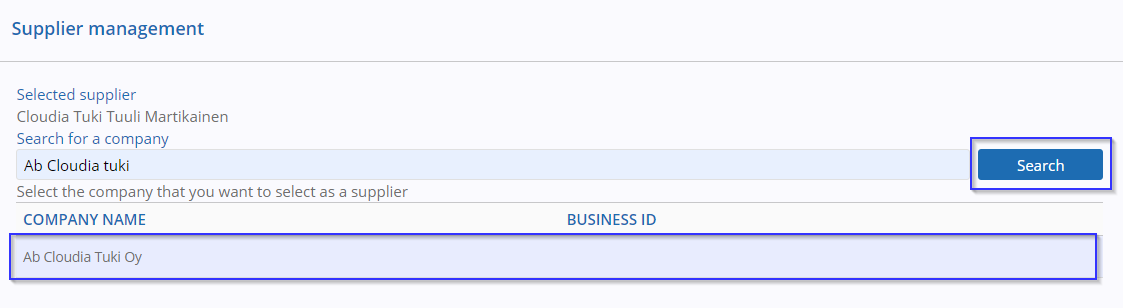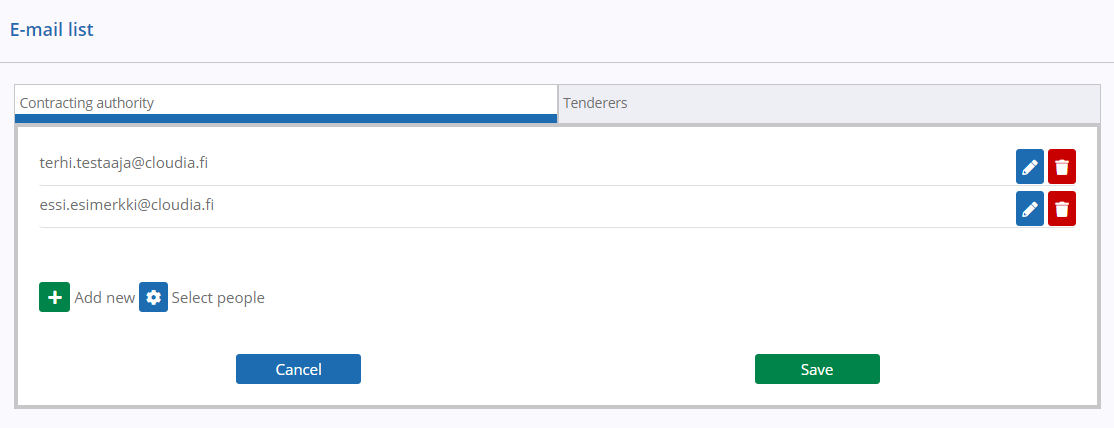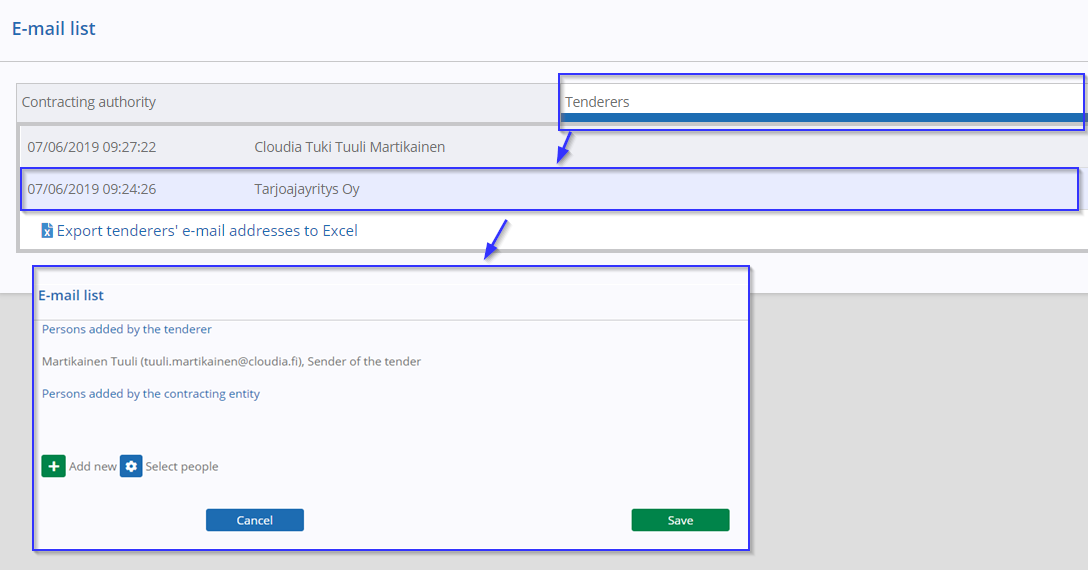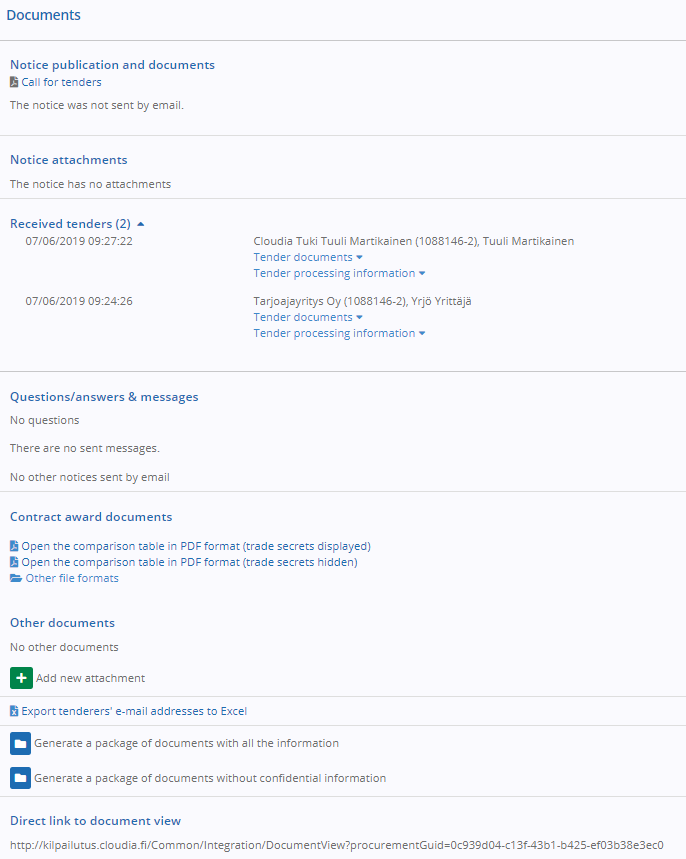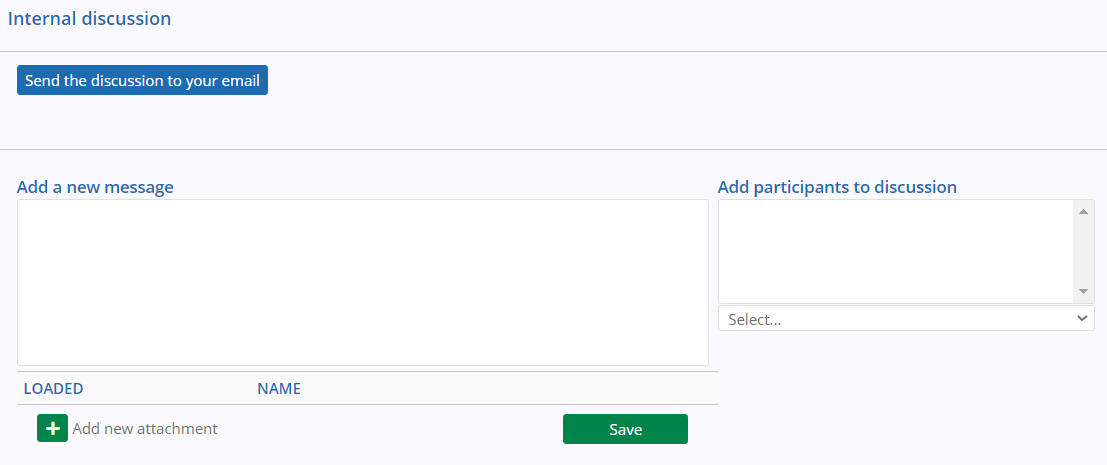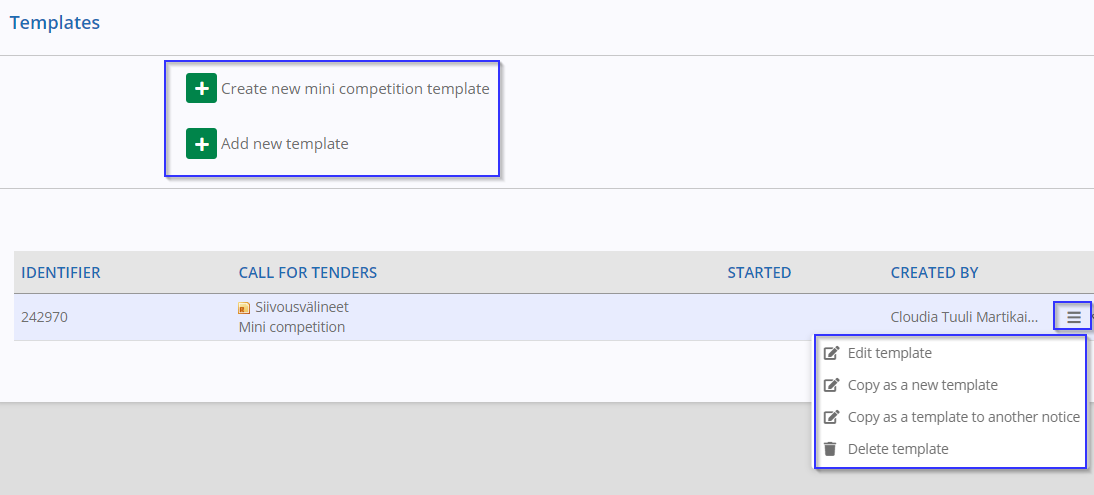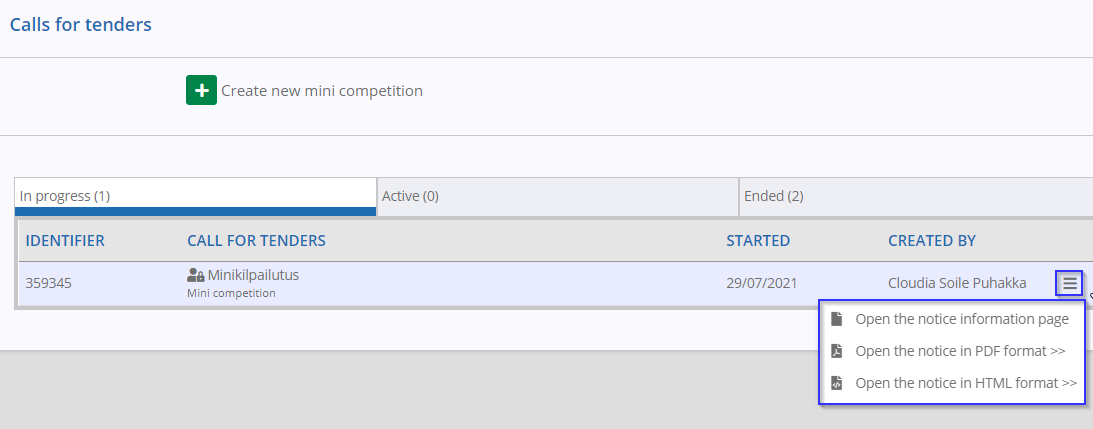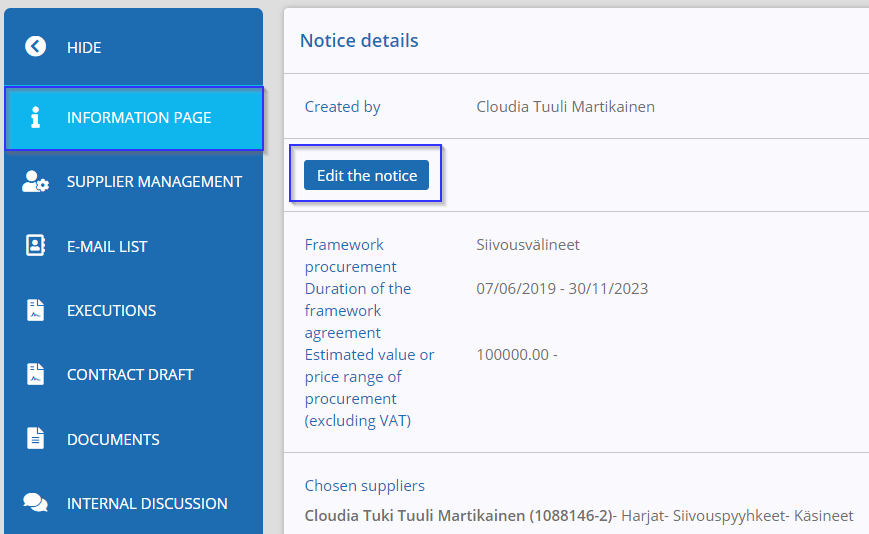Define a call for tenders as a framework agreement:
- IV.1.3) Information about a framework agreement or a dynamic purchasing system
- Click ‘Framework agreement with a single operator’ or ‘Framework agreement with several operators’
- Envisaged maximum number of participants to the framework agreement
- In the case of framework agreements, provide justification for any duration exceeding 4 years
Transfer as a framework agreement
When the procurement process under a framework agreement has advanced to the preparation of procurement contracts, the procurement will be transferred to the ‘My framework agreements’ folder instead of the archive.
- On the ‘Decisions’ tab, select the start and end date for the framework agreement.
- Then click the ‘Create framework agreement’ button
- After the transfer, the established framework agreement can be administered in the ‘My framework agreements’ folder
If the framework agreement was concluded outside the system, it can be imported to the system using the ‘framework agreement external to the system’ form.
‘My framework agreements’ folder
Click the ‘My framework agreements’ folder to list three sub-folders under it:
- Active (lists all the active framework agreements)
- Ended ((lists all the ended framework agreements)
- Mini competitions
- The mini competitions carried out under all framework agreements can be found under the folder, grouped in folders according to their status
Management of a framework agreement
The management of a framework agreement is carried using the options in the bar on the left-hand side of the page
Information page
This page allows you to view the notice details:
- Created by
- Name of the framework agreement
- Duration
- Estimated value or price range (if stated)
- Selected suppliers
- Participating communities
- Click ‘Add participating community’ to add participating communities
Participating communities
- The ‘Participating communities’ listing shows the communities that were defined as participating when the call for tenders was prepared
- If a participating community is chosen from the listing, the communities will be given the right to set up their own mini competitions based on this framework agreement*
*If you want to share a framework agreement with selected procurement organisations, you will need to have the Cloudia Group functionality enabled (see ‘Shared framework agreements’).
Add new community - Communities of the contact register
- To add a new community, enter a name in the ‘Write a new community name’ field, and then click the ‘Add’ button.
Add new community - Contracting authorities of the organisation hierarchy
*additional functionality (Cloudia Group)
- If your organisation has the Cloudia Group functionality enabled, you may share the framework agreement with selected units in the organisation hierarchy (see ‘Shared framework agreements’)
Supplier management
In cases where the company that originally participated in a framework agreement no longer exists (e.g. following corporate restructuring), the supplier can be changed for the framework agreement.
This page allows you to:
- change the supplier
- Click ‘Change supplier’ next to the supplier you want to change
- Retrieve the correct company from the companies registered in the Supplier Portal by business ID (VAT ID) or name
- Click the name of the desired company
- The original procurement price limits are transferred to the new supplier
E-mail list
In the ‘Contracting authority’ section, you can:
- Add new addresses to the e-mail list of the contracting entity by clicking the ‘Add new’ button
- Select new persons to the e-mail list of the contracting entity from Cloudia Sourcing users
- Remove any added addresses by clicking the recycle bin icon
In the ‘Tenderers’ section, you can:
- Add new addresses to the e-mail list of the tenderer company by clicking the ‘Add new’ button
- Select persons to the e-mail list from the Supplier Portal profile of the sender of the request to participate
- You can edit or delete the addresses added by the contracting entity
Contract draft
This page allows you to:
- Update the contract folder to Cloudia Contract if you have access to Cloudia Contract
Documents
This page allows you to:
- View and save the documents of the framework agreement
Internal discussion
This page allows you to:
- Engage in internal discussion on the procurement
Send an email
This page allows you to:
- send messages to the tenderers selected to join the framework agreement
- Check the ‘Show the message on the tendering service’ box if you want to show the message in the Supplier Portal
Templates
This page allows you to:
- create new mini competition templates
- copy templates
- edit and delete existing templates
Mini competitions
This page allows you to:
- Create a new mini competition under a framework agreement
- View and edit incomplete mini competitions
- View active and ended mini competitions
Click here for instructions on how to create a mini competition: Mini competition under a framework
Editing a framework agreement
When a framework agreement has been set up, its information can be edited using the ‘Edit the notice’ functionality.
Figure: Opening a framework agreement for editing
- Make any corrections deemed necessary the same way as when editing a call for tender that is in progress.
- When a framework agreement is edited, it is not necessary to separately switch to the ‘Preview and publish’ tab to publish the result, but instead the changes will be applied directly. In other words, editing a framework agreement takes place on-the-fly, meaning that the framework agreement remains valid at all times and mini competitions can be set up under it during editing as well.
- When you confirm your edits, the new version is saved, and the version history can be viewed on the ‘Documents’ tab of the framework agreement under ‘Call for tenders’